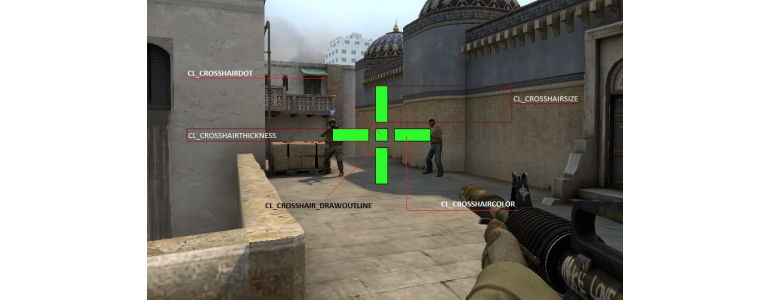CSGO Settings, Guide, Uncategorized
CS:GO CROSSHAIR SETTINGS AND COMMANDS EXPLAINED
Table of Contents
Developer Console
The developer console in CS:GO is where you’ll be spending most of your time. See the detailed guide on how to configure CS:GO crosshair settings and commands. The developer console may be accessed by opening the game’s options menu, then selecting “console”. To turn on the developer console, go to the Settings menu, Game Parameters menu entry, and choose Yes in the Enable the developer console(~) tab.
Updating the Crosshair color and Style
The crosshair’s style and color are the basic customizable elements. You may modify these settings in the game’s settings without using the developer console. The crosshair options may be found under Settings, Game Parameters, or UI Settings in the same menu that allows access to the developer console: Settings, Game Parameter Setups, and UI Setting.
Crosshair Modding for Advanced Players
Style:
The crosshair style, color, and other characteristics are not the only things that can be customized. The cl_crosshair command may be used to define various aspects of the crosshair, including but not limited to the following:
Cl_crosshairstyle – Set the crosshair style in the console.
You can choose from five different crosshair types:
- cl_crosshairstyle 0 – default (dynamic)
- cl_crosshairstyle 1 – default (static)
- cl_crosshairstyle 2 – classic style
- cl_crosshairstyle 3 – classic style (dynamic)
- cl_crosshairstyle 4 – classic style (static)
Because they take too much screen space and merely obstruct your aiming at the go, famous professional gamers do not recommend utilizing the stock crosshair designs or crosshairs that spread when moving and firing (style 0, 1, 2). The cl_crosshairstyle 3 is preferred by professional gamers such as s1mple and ScreaM for single-shot firing, whereas the cl_crosshairstye 4 is ideal for spraying fire.
Color:
You can modify the crosshair color in CS:GO by using the cl_crosshaircolor X command.
Crosshairs come in six different colors:
The most popular hues are green, yellow, blue, and red.
- x=0 – red
- x=1 – green
- x=2 – yellow
- x=3 – blue
- x=4 – cyan
- x=5 – custom(black, white, pink, etc.)
Configuring your crosshair is a somewhat personal affair. The most skilled players believe that any crosshair color is acceptable. Few are aware that changing the crosshair color while playing on different maps might be required, as an example: It is not suggested to use the yellow crosshair when playing on de_dust2 or de-mirage maps because it will blend in with the background and elements of the map.
To modify the “custom color” options, type cl_crosshaircolor 5 into the console and set the resulting color to a combination of the three basic components.
- cl_crosshaircolor_r
- cl_crosshaircolor_b
- cl_crosshaircolor_g
You can choose from a wide range of colors, and you may influence the resulting hues by adjusting the ratio of each fundamental color in the combination. It’s straightforward to do because each r b g color is assigned a numerical value between 0 and 255 for every conceivable hue.
| Black | White | Cyan |
| cl_crosshaircolor_r 0 | cl_crosshaircolor_r 255 | cl_crosshaircolor_r 125 |
| cl_crosshaircolor_g 0 | cl_crosshaircolor_g 255 | cl_crosshaircolor_g 255 |
| cl_crosshaircolor_b 0 | cl_crosshaircolor_b 255 | cl_crosshaircolor_b 0 |
The outline of the crosshair:
You can use the cl_crosshair_drawoutline 1 command to draw out the crosshair, while the 0 as an attribute to disable it.
Outlined:
Not outlined:
Center Dot:
The cl_crosshairdot 1 console command activates the dot in the center of your crosshair, and the cl_crosshairdot 0 disables it.
Professional gamers don’t recommend using the crosshair with the middle dot since it might prevent you from hitting targets in the head. You have, however, the freedom to design your own use of this option.
A crosshair with the center dot enabled:
Transparency of the Crosshair:
Using the cl_crosshairalpha X command, you may control the transparency of the crosshair. It’s best to just leave this variable at its default or modify it in conjunction with the cl_crosshair_drawoutline 1 command (crosshair outline). Because a transparent crosshair is barely seen, and the outlining covers up the display contrast deficiencies.
Here’s an example:
Size of the Crosshair:
The crosshair width can be changed using the cl_crosshairsize X command.
This is an incredibly crucial parameter since the size is one of the Crosshair’s major features.
The crosshair should be sized so that it does not divert your attention or prevent you from seeing, yet it also needs to be big enough to be clearly visible.
Crosshairs that are correctly and incorrectly positioned are shown below:
| Convenient | Inconvenient |
| cl_crosshairsize 3.5 | cl_crosshairsize 8 |
Gap of Crosshair:
The cl_crosshairgap X command adjusts the space between your crosshair. This is also one of the most important factors. The Crosshair needs to be simple to use for a spray fire shooting at close and medium ranges as well as single-shot and serial long range shootings.It’s also important to have the proper shot selection. A crosshair gap that is too big makes long-distance shooting nearly impossible, while a little gap makes it difficult to aim at the head at medium distances.
If you are confused while purchasing your csgo account then feel free to have a chat with our customer support. They will help you out with it.
The following are crosshair configurations with too little or excessive space:
Thickness of the Crosshair:
The cl_crosshairthickness X command modifies the thickness of crosshair lines.
The thicker the crosshair lines, the larger the Х value.
| cl_crosshairthickness 0 | cl_crosshairthickness 2 |
Crosshair with a T-shape:
In 2017, a new crosshair property was added to the Counter-Strike: Global Offensive software. A new crosshair option called “cl_crosshair_t“—a T-shaped crosshair—was introduced. To enable a new crosshair, use “cl_crosshair_t 1” in the command console, and to disable it, use “cl_crosshair_t 0“. A T-shaped crosshair was added as an option for headshots for reviews of certain gamers and YouTubers.
The Most Effective Crosshair for Headshots
You may either use our crosshair generator to make the best crosshair for headshots, or you might take more time and customize it yourself. The second ways to utilize Crosshairs of professional players are as follows: You may search for the greatest players and download their configurations or config.cfg files using our Crosshair generator. We wish you good luck and a higher K/D ratio.
Professional Gamers Use Crosshairs:
Take a look at the crosshairs used by professional gamers, which were lifted from their setups:
| ScreaM | s1mple | coldzera |
| cl_crosshairsize 3 | cl_crosshairsize 2 | cl_crosshairsize 3 |
| cl_crosshairgap -2 | cl_crosshairgap -2 | cl_crosshairgap -2 |
| cl_crosshairdot 0 | cl_crosshairdot 0 | cl_crosshairdot 0 |
| cl_crosshairthickness 1 | cl_crosshairthickness 0 | cl_crosshairthickness 1.15 |
| cl_crosshaircolor 4 | cl_crosshaircolor 1 | cl_crosshaircolor 1 |
| flusha | FalleN | GuardiaN |
| cl_crosshairsize 3 | cl_crosshairsize 3 | cl_crosshairsize 2 |
| cl_crosshairgap -3 | cl_crosshairgap -1.5 | cl_crosshairgap 0 |
| cl_crosshairdot 0 | cl_crosshairdot 0 | cl_crosshairdot 0 |
| cl_crosshairthickness 1 | cl_crosshairthickness 1 | cl_crosshairthickness 0.5 |
| cl_crosshaircolor 0 | cl_crosshaircolor 1 | cl_crosshaircolor 1 |